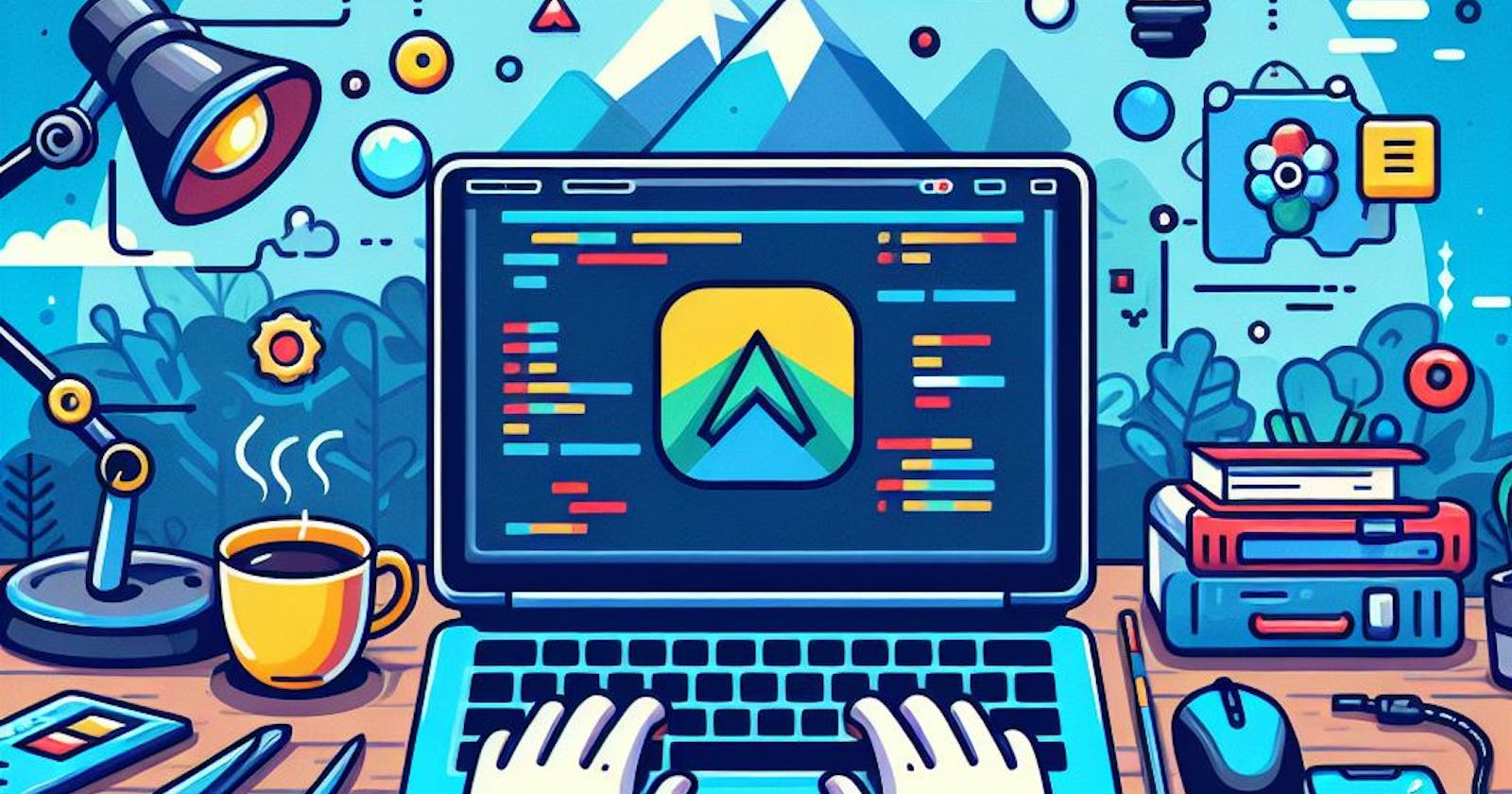Written by Pritam
What is VS Code 🤔
Visual Studio Code (VS Code) is a lightweight and versatile code editor. It's widely used for programming due to its user-friendly interface, extensive extension support, and cross-platform compatibility, making it a popular choice for developers.
Download & Install VS Code
Search on Google for VS code and download it from its official website


Install VS Code with all default
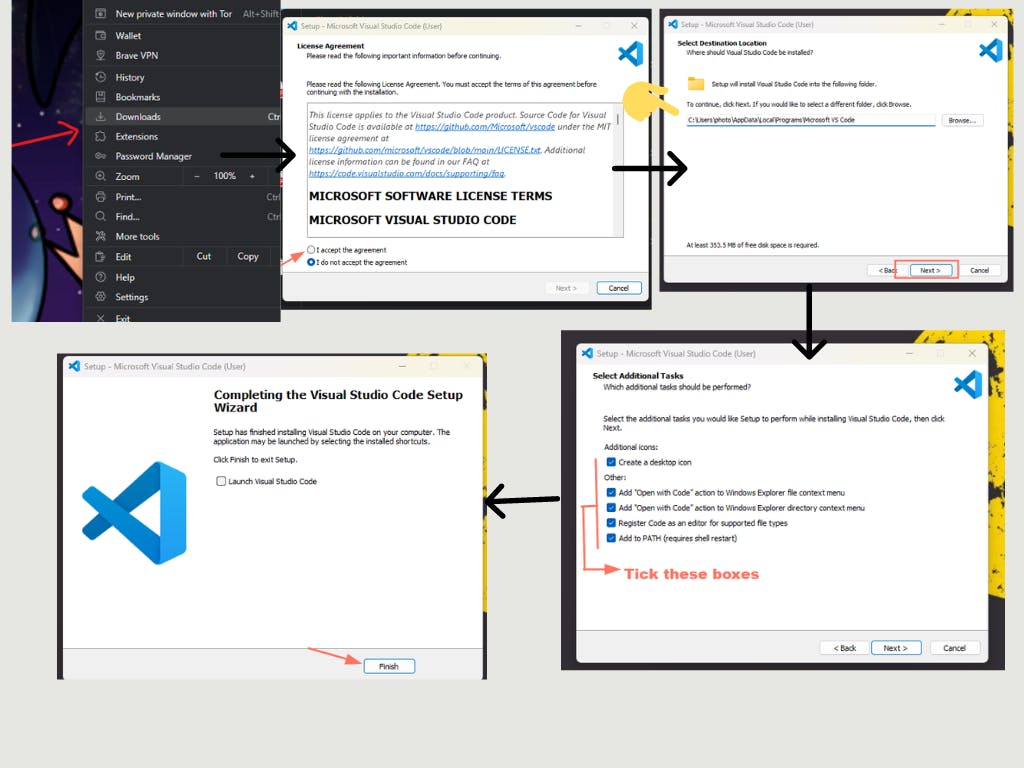
Download & Install Compiler :
C is a compiled language, which means that it is converted into machine code before it can be executed. So we need a compiler. GCC is a widely used compiler in the case of Windows we'll download MinGW, or "Minimalist GNU for Windows" (MinGW is a port of the GNU Compiler Collection (GCC) to Windows.)
What is a Compiler? 🤯 : A compiler is a software tool that translates high-level programming code into machine-readable code. Its primary role is to convert human-readable code into a format that a computer's central processing unit (CPU) can understand and execute.
Search For MSYS2 in Google and go to https://www.msys2.org/
From there download the installer

- Install MSYS2 with all default
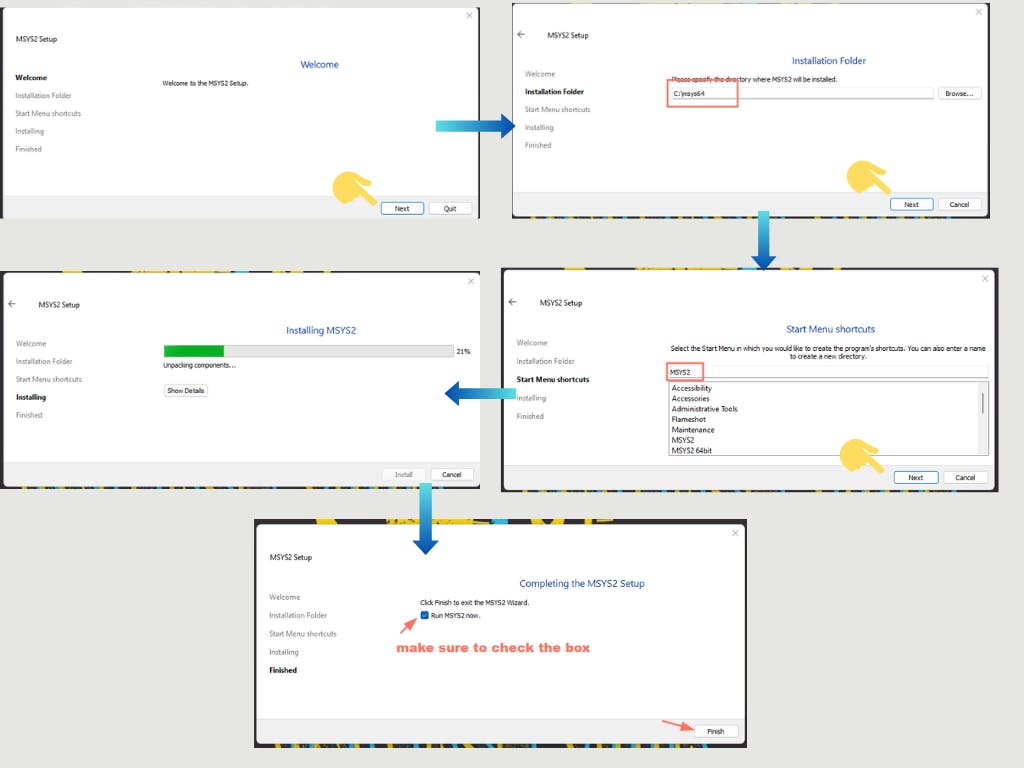
Click on the finish in the installer by checking RUN MSYS2 now
Then install MinGW by running this 👇 command in the MSYS2 terminal
pacman -S --needed base-devel mingw-w64-ucrt-x86_64-toolchain
Then enter default=all in the terminal and then y for yes
If any error occurs press the upper arrow button on the keyboard and run the command again to make sure all operations are completed
Then run this 👇 command to check the GCC version it also ensures that the compiler (GCC) is properly installed or not
gcc --version
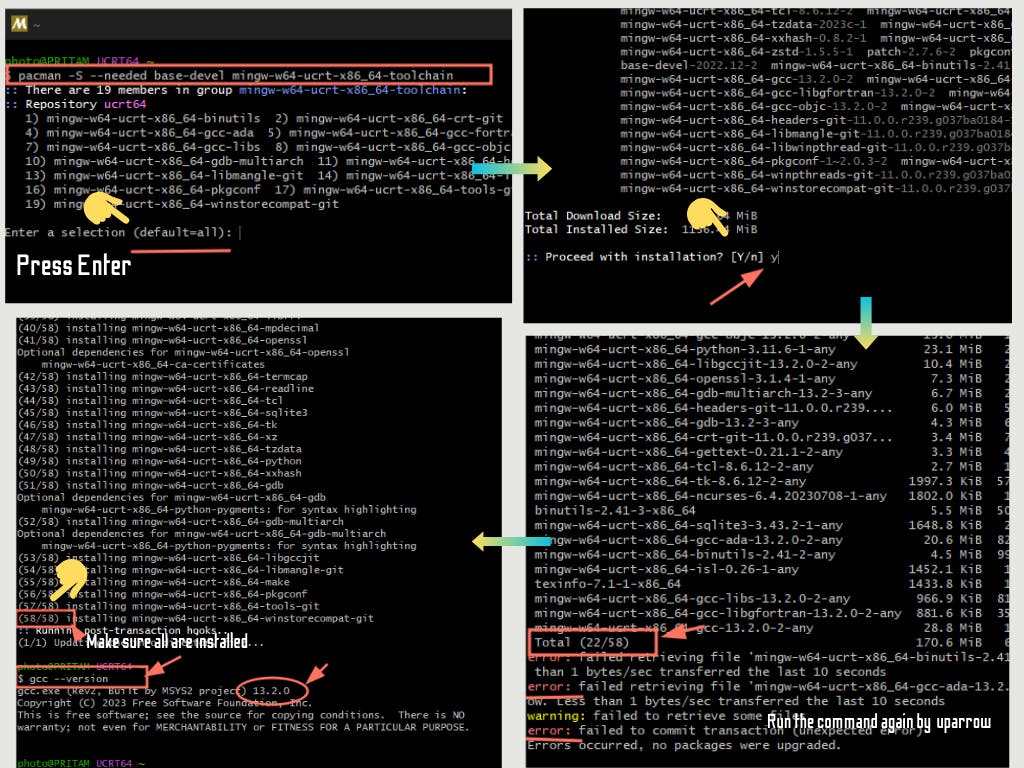
Add MinGW's bin directory to your system PATH
What is PATH and Why Include It?: The PATH environment variable is a set of instructions that guides the operating system to locate executables or program files. Including the PATH during installation is crucial as it ensures the system can find and execute the commands associated with installed software, such as a C compiler.
First copy the bin folder -> open file explorer -> OS(C:) -> msys64 - > ucrt64 -> bin
Single click on the top bar in the file explorer to select the path and press
Ctrl + cto copy the pathGenerally, the path is
C:\msys64\ucrt64\bin
Now click on the start menu and search for edit environment variables

Edit the PATH :
Path -> Edit -> New -> Ctrl + V -> Ok -> Ok
Additional Settings for VS Code
Installing Extension for C
Open VS Code: Start -> Search VS Code -> Click
Download Two extensions named C/C++ and Code Runner
To download extensions click on extensions in the top left bar in VS code then search for particular extension and install

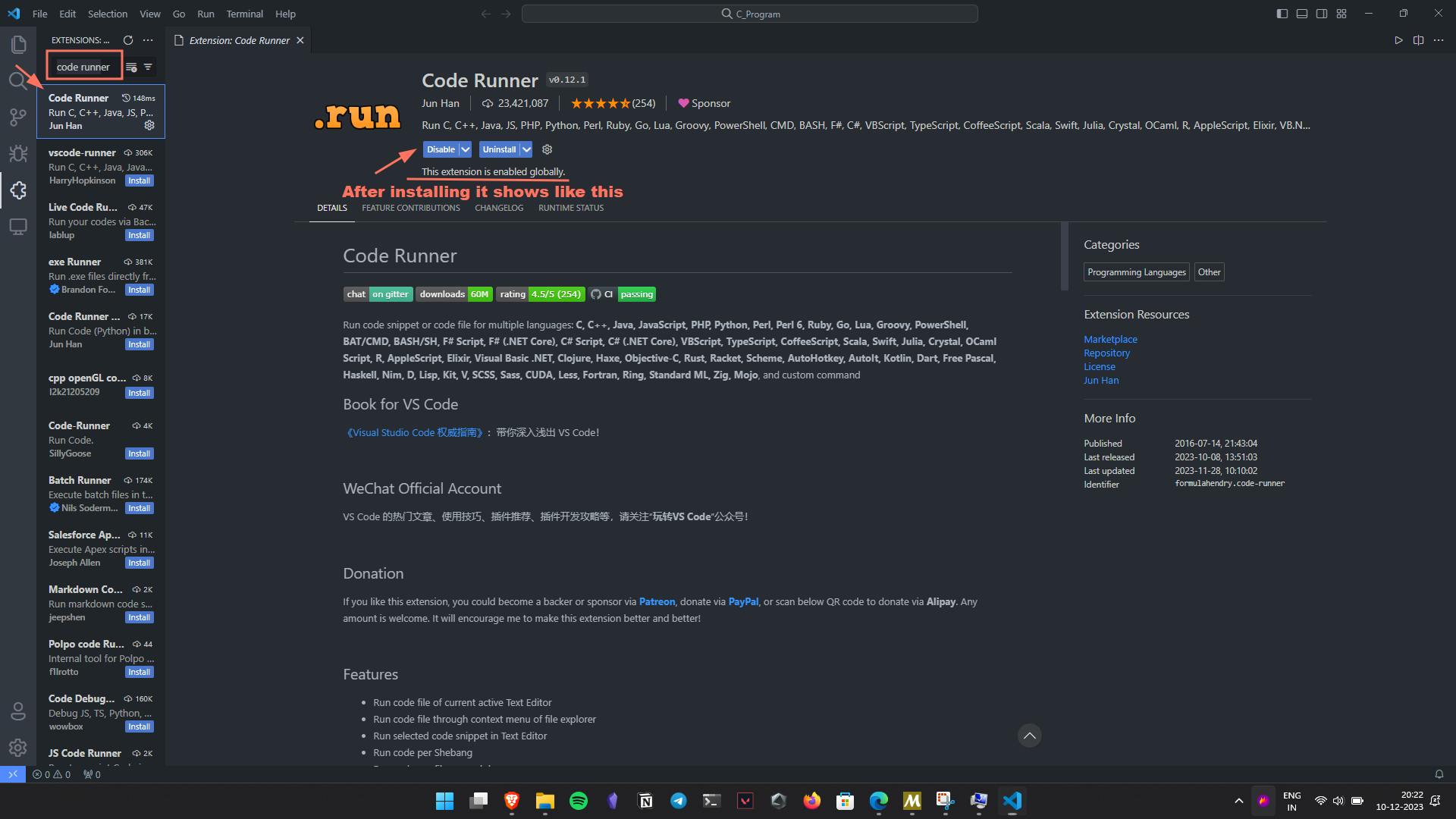
Settings for run code in terminal and save before run
Click on settings and then search run code in the terminal and check the following box

- Click on settings and then search save before run

Writing and Running Your First C Program
Open VS Code click on Open folder
Then create a New folder by
Ctrl + Shift + Nname it and select it to open in VS Code

- Create a new file, the file extension should be .c like here tutorial.c

- Write a simple to-print a text from the upper corner click on the small drop-down and click run code